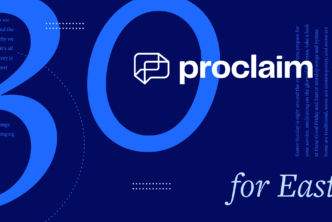You’ve created your Proclaim group and connected your personal account to it. Now what?
Take charge
If you’re the one who created the group or purchased the Proclaim On Air license, you are now the group administrator.
You are at the helm, and you ultimately decide who can come aboard. As the administrator, you can invite new members to the group or approve pending membership requests. You can also share administrative responsibilities by granting other group members administrator status.
Proclaim groups are designed to maximize your team’s collaborative potential and function like any other group in your church. Your group members have full access to your Proclaim presentations, so invite the people who need to know what’s going on, as well as team members and staff you need input from. Proclaim groups are powered by Faithlife, so you can rest easy knowing that your groups are secure and as private as you want them to be. You can learn more about privacy settings here.
Stay in the loop
Proclaim groups have a special news feed just for group members. Anyone in the group can ask questions, relay information, or share a thought about what they’re working on. It’s just one more way to clarify responsibilities, share inspiration, hash out details, and stay up to date.
See what’s coming up
Your Proclaim group is a powerful organizational tool.
Using the “Calendar” tab, everyone in your group can see events scheduled for today, tomorrow, or even years down the road. Depending on your privacy settings, you can let anyone contribute to the calendar, so members can remind the group about days they will be gone or optional opportunities they would like the group to help with. Group members can filter out calendar items for today or events for the whole month—so you never miss a meeting because you didn’t know about it.
Share documents
Part of keeping your group organized is delegating responsibilities.
In your Proclaim group, everyone can share documents and find what they need in the “Documents” tab.
- Share next Sunday’s slide—for feedback, or just so everyone knows the plan.
- Remind each other what you talked about in the last meeting.
- Keep a record of prayer requests, so your team knows what’s going on in each other’s lives, and how to invite the spirit to be a part of it.
You can also manage your shared documents and delete the ones that are no longer relevant. Administrators control who can upload files and who can view them, so your team can divide up responsibilities in the way that works best for you.
Study together
Being in community with other believers gives us opportunities to share what we’re learning through God’s Word and to hear what he’s saying to others. In the “Community Notes” tab, your group members can share from their own personal study. When you read your Faithlife Study Bible or dig into your favorite books with Logos Bible Software, it’s easier than ever to share what God’s showing you with your worship team. Since all of your accounts are connected through Faithlife, you can simply highlight Scripture verses or sections of another book you’re reading, select the group you want to share it with, and add your own comments right on the spot. Everything you share appears in the “Community Notes” tab.
Every Proclaim group comes with six helpful tabs so you can stay organized, keep connected to your group members, and delegate tasks without getting overwhelmed by information.
***
Try Proclaim for Free
Proclaim Church Presentation Software allows you to collaborate with your team from wherever they work best. No more emailing large files or fumbling with flash drives. Best of all, it connects with many of the tools you already use, like Planning Center Online, CCLI SongSelect, and Graceway Media. Try it for free at ProclaimOnline.com/Download.